Custom Microsoft Identity Provider
Last updated 10/24/2025
Step 2
Under Azure services, click on App registrations.
If you don't see it, click on "more services" and search for it.

Step 3
Click New Registration
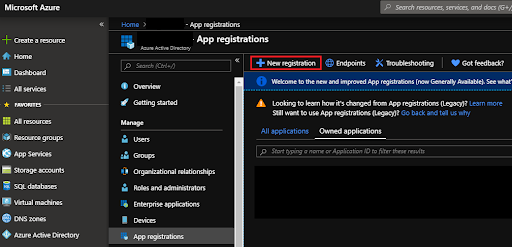
Step 4
- Enter a name for your application (we recommend using your organization name)
- Select Multitenant for the supported account types.
- Set the Redirect URI to Web then enter:
https://api.breadbutter.io/callback
Note: Please ensure that the account type is Multitenant. This allows any Microsoft user to authenticate and sign in. Single Tenant restricts login to your domain only.
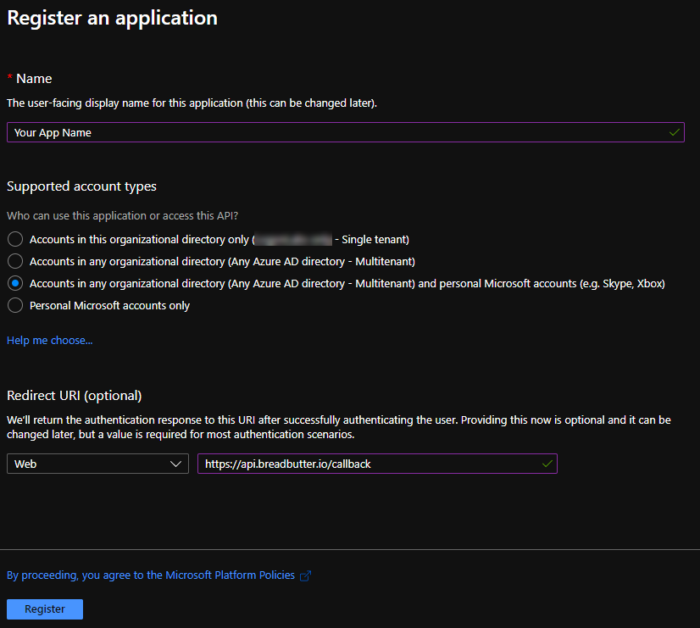
Step 5
- Click Register.
- After the application is created, copy and save the Application (client) ID for the last step below.

Step 6
- In the left menu under Manage click on Certificates & Secrets, and then click on New client secret.
- Enter a description, set your desired expiry, and then click Add.
- Set a reminder for yourself to replace this Secret before it expires. If the Secret expires, your users will no longer be able to log in with the provider.
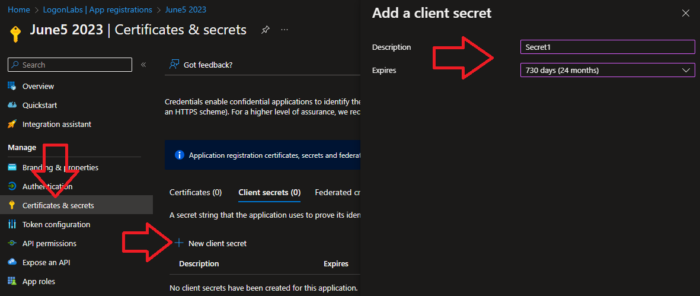
Step 7
Copy and store the Secret Value immediately. If you navigate away, the value will no longer be visible and you will have to generate a new secret.
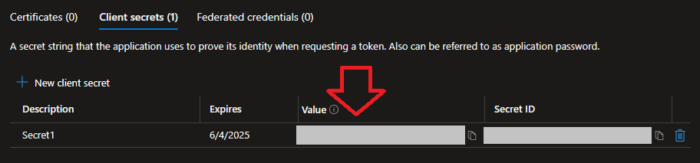
Step 8
In the left menu, click on Branding & properties. Then enter your Privacy Policy URL, Terms of service URL, and any other branding options you would like.
Step 9
- On the same page, add your MPN ID (sometimes called Partner ID) to verify the publisher.
- For more information on joining, check out Microsoft's Partner Program.
- Note: You can come back and complete this step later, but your app will show as "Unverified" to your users.
Step 10
Bread & Butter Setup:
- Go to https://app.breadbutter.io/sign-in/
- Click Sign In and authenticate (or Sign Up make a new account and authenticate).
- Go to Settings in the left menu.
- Click on Microsoft under Conversion & Opt-in Settings > Social Logins.
- Select Set Microsoft for Production.
- Enter a custom name and description.
- Enter the Client ID from the Microsoft setup steps above.
- Enter the Client Secret from the Microsoft setup steps above.
- Click Save.
- Click the checkbox next to your new Microsoft provider to enable it.
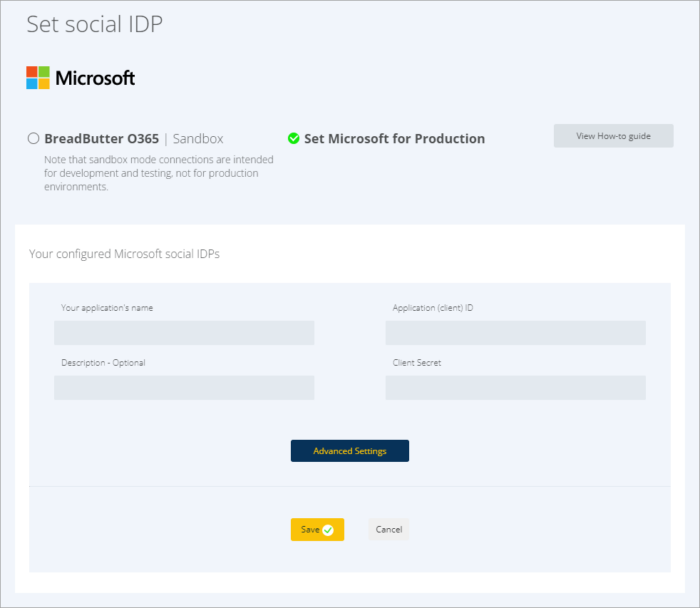
Don’t use Bread & Butter? Want to learn more about how Bread & Butter solves the four biggest problems facing marketers today? Book a demo and see how Bread & Butter is helping marketers make the most of their first-party data
Add authentication & API event tracking to your website/app with a script tag & configuration

