WordPress ‘Continue with’ one-click conversions
Last updated 07/09/2024
You can add the Bread & Butter ‘Continue with’ tool to any page on your site. The ‘Continue with’ appears on top of your page, prompting your users to authenticate with your website. It handles the entire authentication process, including registration, login, and forgot password.

Turning on the ‘Continue with’ on all pages
You can turn on the Bread & Butter ‘Continue with’ for all pages from the Bread & Butter plugin settings. Simply follow these steps:
- In the left menu in WordPress Admin, click on Bread & Butter.
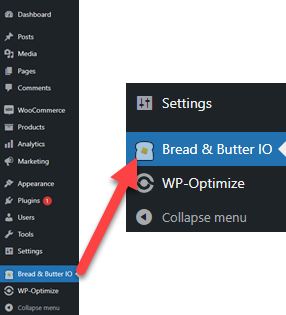
- On the Display Settings tab, check Enable ‘Continue with’ On All Pages.

- Click Save.
The ‘Continue with’ will now appear on page load for all pages on your website.
Note: If there are specific pages that you don’t want the ‘Continue with’ to load on, follow the steps below to change the page-specific settings.
Turning on the ‘Continue With’ on only one page
You can turn on the Bread & Butter ‘Continue with’ for a single page from the Bread & Butter Setup panel in WordPress. Simply follow these steps:
- On the Display Settings tab, make sure that the Enable ‘Continue with ‘ On All Pages option is unchecked.
- Scroll down on the Display Settings tab, and under the ‘Continue with’ section, choose the Continue with Pages.

- Click Save.
Next Steps
Once you have enabled the ‘Continue with’ on your website, you can also change the position, button style, and authentication prompt text. Please see customizing the ‘Continue with’ for more information.
Don’t use Bread & Butter? Want to learn more about how Bread & Butter solves the four biggest problems facing marketers today? Book a demo and see how Bread & Butter is helping marketers make the most of their first-party data
Add authentication & API event tracking to your website/app with a script tag & configuration

