Custom QuickBooks Identity Provider
Last updated 06/03/2025
Step 1
Log in to the QuickBooks Developer site using your Quickbooks/Intuit account:
https://developer.intuit.com/app/developer/homepage
Please ensure you are using the new view, and not the classic view
Step 2
- At the top right under My Hub click App dashboard.
- Note: If you don't see this option, choose Workspaces, then choose your workspace.
Step 3
- Click the + square to start creating a new app.
- Read the text, check the box, and then click Get Started.

Step 4
- Enter your App Name. For App Name, we recommend using your organization or company name.
- Click Next.

Step 5
- For permissions, select Accounting.
- Click Done.
- Click Confirm in the dialog to confirm the permissions.
- Then click Open app to go to your app.
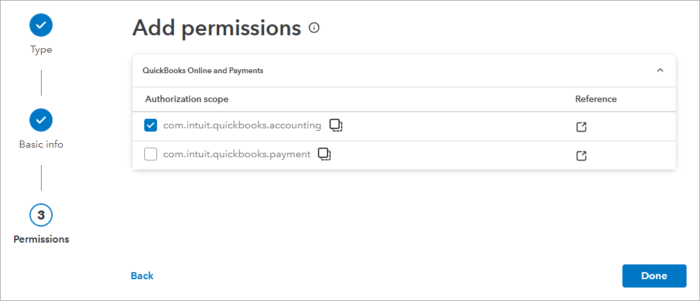
Step 6
- In the left menu, go to Keys & credentials.
- Select Production on the Keys & Credentials page.

Step 7
Follow the steps to set your App details.

Step 8
Click on Compliance and then complete the questionnaire.

Step 9
At the top of the Keys & Credentials page, click Show credentials, then copy and save the Client ID and Client Secret for the Bread & Butter setup below.

Step 10
- In the left menu, click Settings.
- Then, click Redirect URIs in the nav bar.
- Add the following Redirect URL:
https://api.breadbutter.io/callback - Click Save on the right.

Step 11
Bread & Butter Setup:
- Go to https://app.breadbutter.io/sign-in/
- Click Sign In and authenticate (or Sign Up make a new account and authenticate).
- Go to Settings in the left menu.
- Click on QuickBooks under SSO Settings > Social Accounts.
- Select "Set QuickBooks for Production".
- Enter a custom name and description.
- Enter the Client ID from the QuickBooks setup steps above.
- Enter the Client Secret from the QuickBooks setup steps above.
- Click Save.
- Click the checkbox next to your new QuickBooks provider to enable it.

Don’t use Bread & Butter? Want to learn more about how Bread & Butter solves the four biggest problems facing marketers today? Book a demo and see how Bread & Butter is helping marketers make the most of their first-party data
Add authentication & API event tracking to your website/app with a script tag & configuration

