Pipedrive Integration & Rules
Last updated 06/11/2025
The Pipedrive Integration & Rules allow you to add, update, or remove contacts from Pipedrive. You can also enable user session notes, which add activity notes each time a user visits your site.
A few real world examples are:
- When a user authenticates, they are added to Pipedrive
- If a user de-identifies, they are removed from Pipedrive
- A note is added to any user who starts a session with your site, and when their session ends
- Map Bread & Butter fields to Pipedrive fields, such as Referrer, UTM data, etc.
Integration:
To set up your Pipedrive integration, you will need your API key and your Organization URL, which you can get by following these steps:
- Log in to your Pipedrive Account
- At the top right, click on your user account icon, then click Personal Preferences.
- Select the API tab.
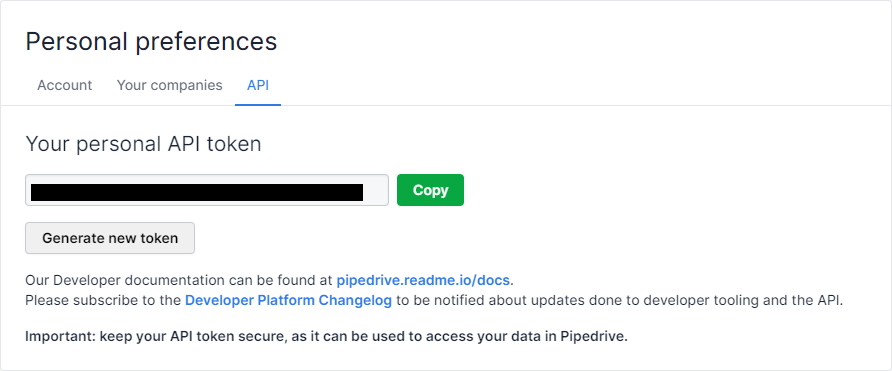
- Copy this key in order to use it when creating your Bread & Butter Pipedrive Integration in the next steps.
- Your Organization URL is your Pipedrive company URL, eg: https://[yourcompany].pipedrive.com. Log in to Pipedrive, and check your browser’s address bar to find the URL to use for the next steps in Bread & Butter.
To create your Pipedrive Integration in Bread & Butter, follow these steps:
- Log in to your Bread & Butter Dashboard at: https://app.breadbutter.io
- Click Logic on the left side menu.
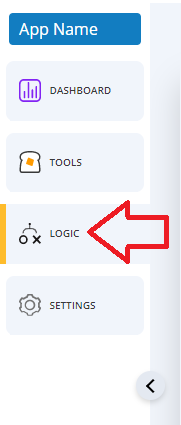
- Scroll down to the Integrations section, and click Create New.
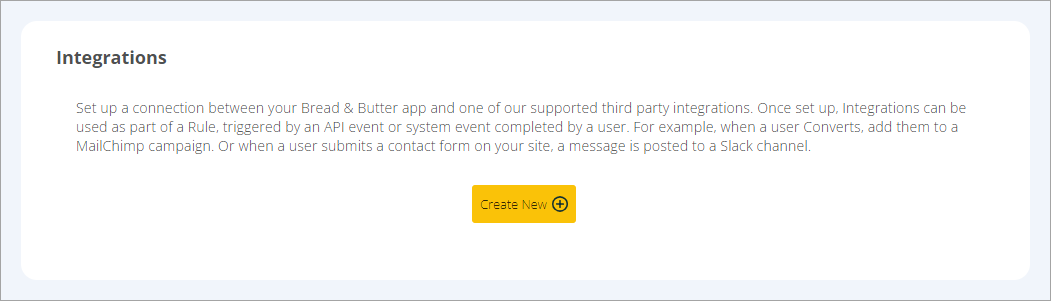
- In the dialog, select Pipedrive.
- Choose a descriptive name for the Integration (note: this can be anything, and you can change the name later).
- Enter the API Key you created in the above steps in Pipedrive.
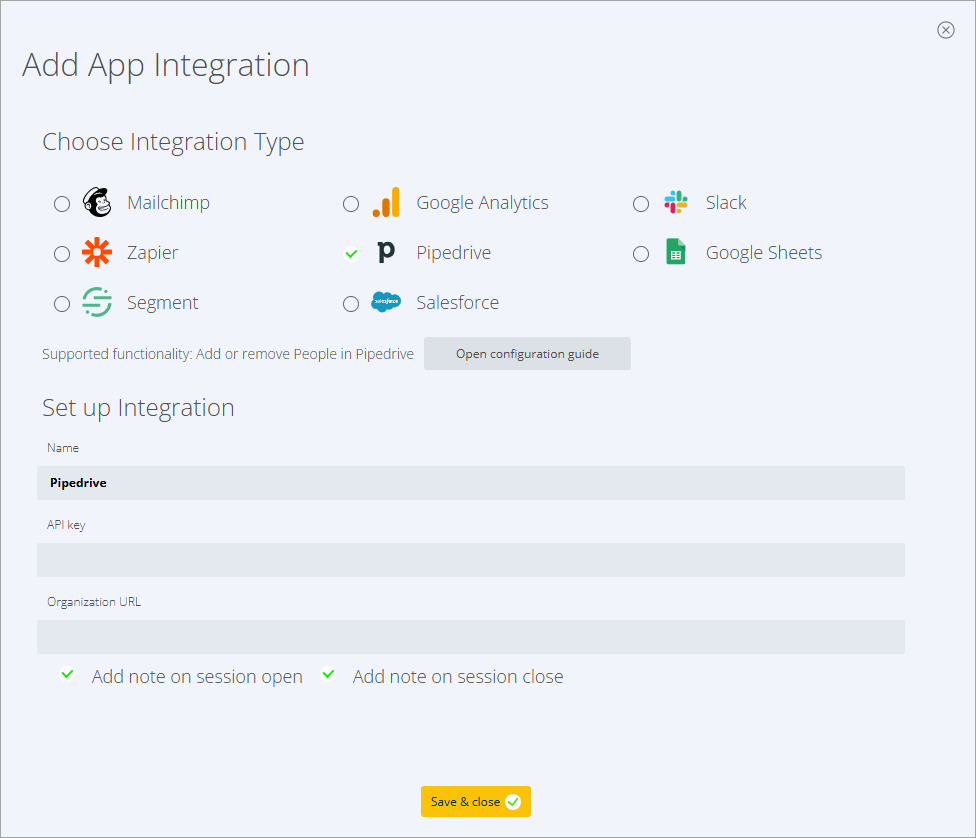
- Enter your Organization URL from Pipedrive. This will be the URL in your browser’s address bar when you’re logged in to Pipedrive. Note: do not include a trailing slash after pipedrive.com.
- If you would like to have a note added to your Pipedrive users, letting you know when they visit your site (session open), or when they leave your site (session close), enable both session options. For more information, see session start and end notes in Pipedrive.
- Click Save & Close.
Rules:
To set up a Rule that uses your Pipedrive integration, please follow these steps:
- Log in to your Bread & Butter Dashboard at: https://app.breadbutter.io
- Click Logic on the left side menu.
- Scroll down to the Rules section, and click Create New.
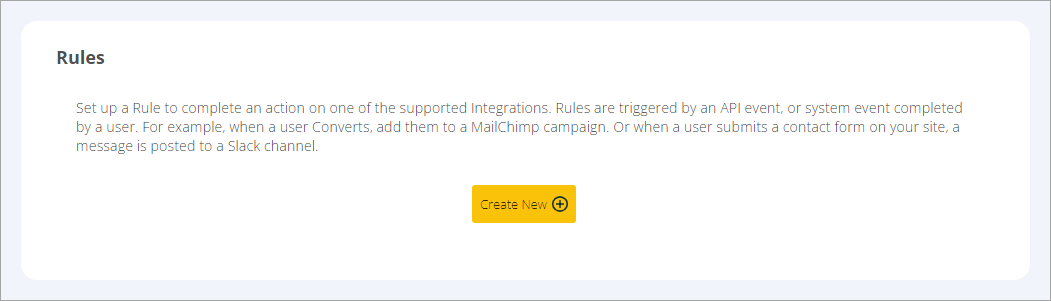
- Choose the Pipedrive Integration that this Rule will use.
- Then, choose the User Event or System Event that will trigger this Rule.
- Give the rule a name so you can identify it in the Rules list.
- Choose whether this Rule will be adding a user to Pipedrive, or removing the user from Pipedrive.
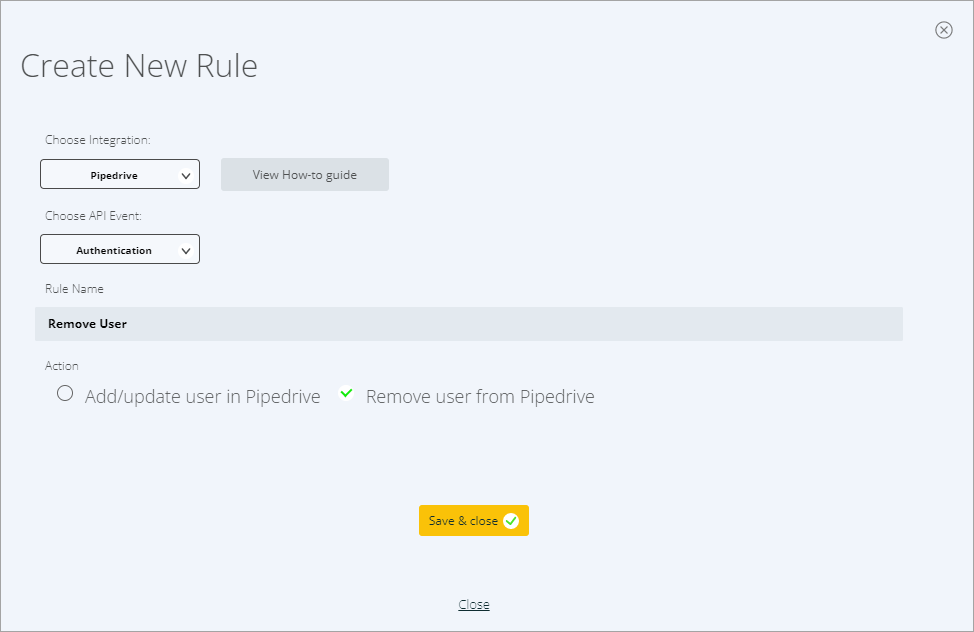
- If you select “Add”, you will see options to map Bread & Butter data to your Pipedrive fields. Choose any fields you would like to map. For more information, see Pipedrive field mapping.
- Click Save & close.
Your rule is now set up and ready to go. Whenever a user triggers the user event via your website, the Rule will be triggered.
Don’t use Bread & Butter? Want to learn more about how Bread & Butter solves the four biggest problems facing marketers today? Book a demo and see how Bread & Butter is helping marketers make the most of their first-party data
Add authentication & API event tracking to your website/app with a script tag & configuration

