Google Analytics (GA4) Integration & Rules
Last updated 06/11/2025
The Google Analytics (GA4) integration & rules allow you to create a conversion event in Google Analytics. A few real-world examples are:
- When Bread & Butter identifies a user conversion on your website, a specific conversion event can created in Google Analytics
- When a Bread & Butter custom event is triggered, another custom conversion event can created in Google Analytics.
Integration:
To set up your GA4 integration, you will need your Measurement ID and API secret. You can get them by following these steps:
- First, log in to Google Analytics.
- At the bottom left of your screen, click on Admin.

- Under Data collection and modification, click on Data streams.

- Select your data stream from the list.
- Copy and store the Measurement ID for your data stream.
- On the same screen where you got your Measurement ID above, click on Measurement Protocol API secrets.

- If you do not have a key already, click Create at the top right.
- Give the key a descriptive nickname, and then click Create.
- Copy and save the key value for the next steps.
To create your GA Integration in Bread & Butter, follow these steps:
- Log in to your Bread & Butter Dashboard at: https://app.breadbutter.io
- Click Logic on the left side menu.

- Scroll down to the Integrations section, and click Create New.

- In the dialog, select Google Analytics.
- Choose a descriptive name for the Integration (note: this can be anything, and you can change the name later).
- Enter the Measurement ID & API secret from the above steps in Google Analytics.
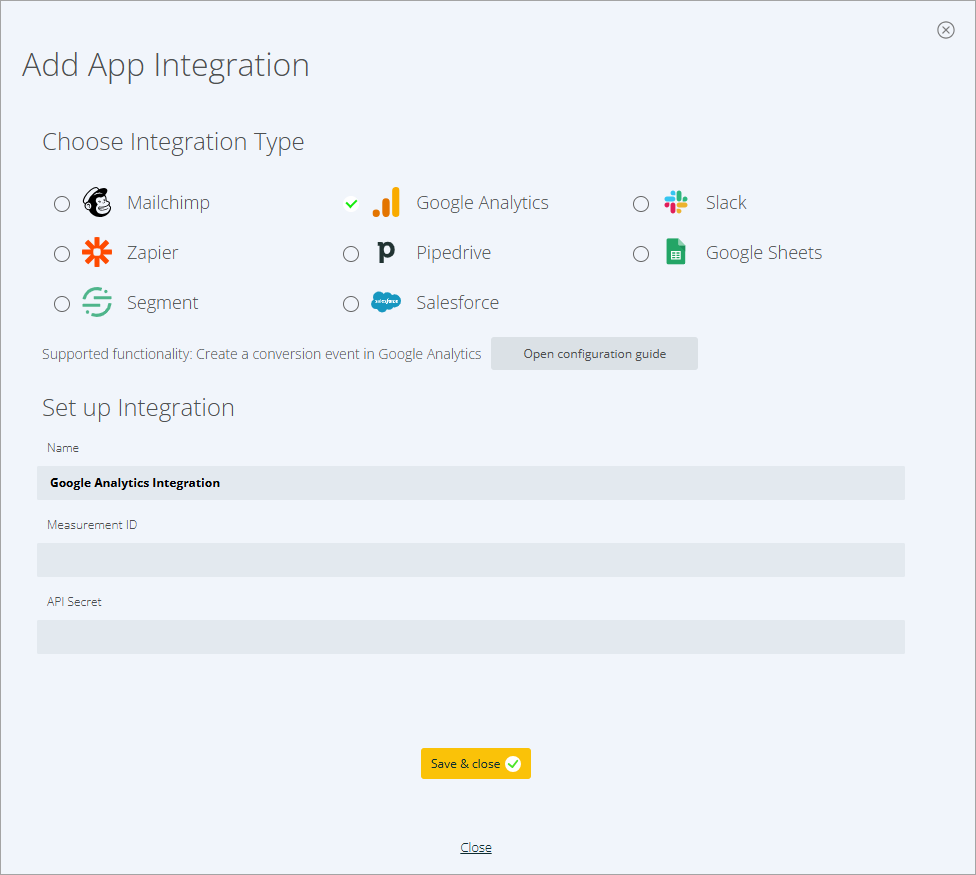
- Click Save & close.
Rules:
To set up a Rule that uses your GA4 integration, you’ll first need to set up your Key Event(s) (formerly Conversion Events):
https://support.google.com/analytics/answer/9267568?hl=en#zippy=%2Cin-this-article
You can create your key events by going to Admin at the bottom of the left menu, and selecting Key events in the Data display section.

Then, click on New key event to create the key event.

Note: After creating a new key event in Google Analytics, it make take up to 24 hours for Google to show the new event.
To set up a Rule in Bread & Butter, please follow these steps:
- Log in to your Bread & Butter Dashboard at: https://app.breadbutter.io
- Click on Logic in the left menu.
- Scroll down to the Rules section, and click Create New.

- Choose the Google Analytics Integration that this Rule will use.
- Then, choose the User Event or System Event that will trigger this Rule.
- Give the rule a name so you can identify it in the Rules list.
- Enter the name of the Key event from Google Analytics into the Conversion Event Name field.

- Click Save & close.
Your rule is now set up and ready to go. Whenever a user triggers the User event via your website, the Rule will be triggered.
Don’t use Bread & Butter? Want to learn more about how Bread & Butter solves the four biggest problems facing marketers today? Book a demo and see how Bread & Butter is helping marketers make the most of their first-party data
Add authentication & API event tracking to your website/app with a script tag & configuration

