Custom Slack Identity Provider
Last updated 06/03/2025
Step 2
- Click Your Apps in the top right.
- Click Create New App.
- Choose to create an app from scratch.
Step 3
- Enter your App Name. For App Name, we recommend using your organization or company name.
- Choose your organization’s Workspace.
- Click Create App.

Step 4
- In the left menu, go to OAuth & Permissions.
- Add the following Redirect URL:
https://api.breadbutter.io/callback - Click Save URLs.
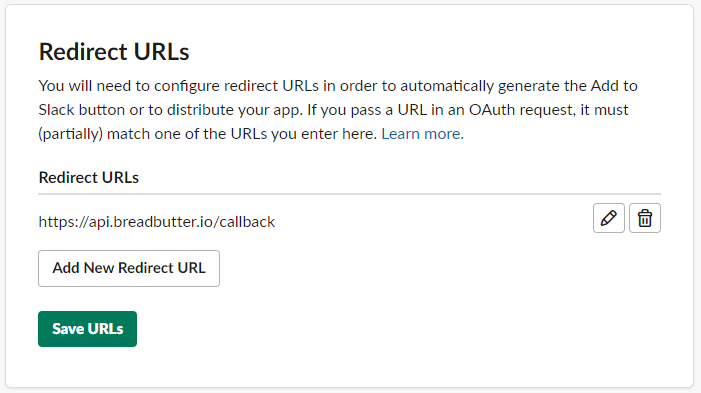
Step 5
- Under Scopes > User Token Scopes click Add an Oauth Scope.
- Type in openid and choose it from the list.

Step 6
- In the left menu, go to Manage Distribution.
- Under Share Your App with Other Workspaces expand Remove Hard Coded Information.
- Check I’ve reviewed and removed any hard-coded information.
- Click the Activate Public Distribution button.

Step 7
- In the left menu, go to Basic Information.
- Under App Credentials, copy and save the Client ID and Client Secret for the Bread & Butter setup below.
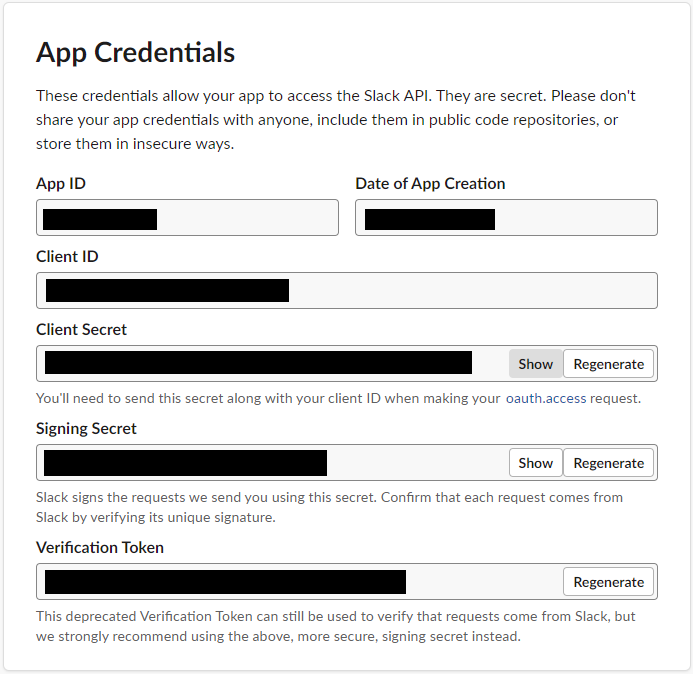
Step 8
Bread & Butter Setup:
- Go to https://app.breadbutter.io/sign-in/
- Click Sign In and authenticate (or Sign Up make a new account and authenticate).
- Go to Settings in the left menu.
- Click on Slack under SSO Settings > Social Accounts.
- Select "Set Slack for Production".
- Enter a custom name and description.
- Enter the Client ID from the Slack setup steps above.
- Enter the Client Secret from the Slack setup steps above.
- Click Save.
- Click the checkbox next to your new Slack provider to enable it.

Don’t use Bread & Butter? Want to learn more about how Bread & Butter solves the four biggest problems facing marketers today? Book a demo and see how Bread & Butter is helping marketers make the most of their first-party data
Add authentication & API event tracking to your website/app with a script tag & configuration

